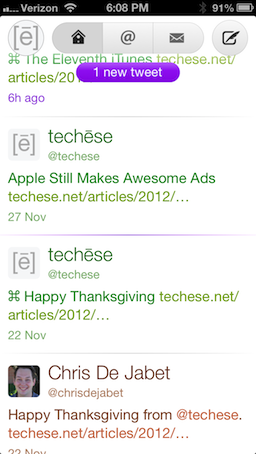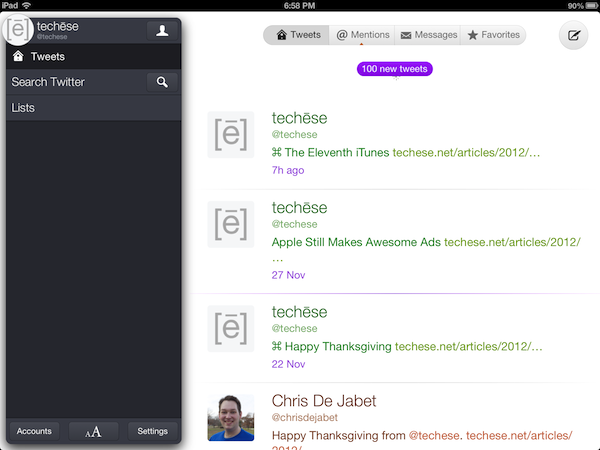I’ve been using iTunes for a long time. I remember using it when it debuted on Mac OS 9. I remember making the jump to purchasing my music on the iTunes Store when it arrived in 2003. To say I am invested in iTunes is an understatement.
Over the years Apple took that foundation of a music player and kept bolting on new features such as managing iPods, movies, TV shows, iPhones, apps, books, and all sorts of other things on top of the same basic design. iTunes has felt cluttered and stretched to the seams for years.
And for years I have been wanting Apple to do something drastic with iTunes. To trim the bloat — even through reorganization — and make something interesting and fun to use again.
Enter iTunes 11. The first major overhaul to how one uses iTunes that I remember. The sidebar that showed all your libraries, devices, the Store, and playlists is gone. Well, I should say it is gone by default — you can resurrect it in the View menu. If you are reaching for that menu right now, stop it. Give the new design a chance for a week or two. There is a reason the sidebar is gone.
In the past all those things in the sidebar held the same level of significance, even though they aren’t all of the same significance. It was a hodgepodge of where your priorities should be.
Now, whatever you are viewing at the moment is of the utmost significance. The bar along the top has a button on the left to switch the primary context of iTunes — Music, Movies, TV Shows, Podcasts, Books, Apps and Tones. The center of the bar further whittles down the view of each of those categories. Let’s focus on Music, since that is probably the most prominent.
Music
With Music locked and located for the context, the center of the bar displays Songs, Albums, Artists, Genres, Video (that’d be music videos), and Playlists. Songs gives you the old style list of all your music. Albums, however, is now the primary way to interact with music in iTunes.
Albums shows a grid of all your albums and their artwork. This view, at first blush, is not all that new. In iTunes past, you would double click and album and get a song list view of it. Now, a single click on an album cover has a new twist — Expanded view.
If you’ve ever used an app folder on iOS, or in Launchpad on the Mac, Expanded View will seem familiar. The screen splits open to show the content of the album. I also shows the album art a little bigger, and iTunes color matches the view to the colors of the album. I honestly really like Expanded view. It is both beautiful and functional. And when you don’t need it, it is simply out of the way.
Another great part of the Music context of iTunes is Playlist creation. You can use the Playlist view, or, from any other Music view, just start dragging a song or album and a panel slides out with Playlists ready, and you simply drop the music into the playlist. The Panel then scurries away, out of sight.
However, my favorite part of the Music context is Up Next. Start playing an album or playlist and all of it is added to Up Next. However, if you need to satisfy a quick ear worm, you can click on an arrow next to a song and tell it to play next. This jumps it to the top of the queue. When it’s done, you go back to your regularly scheduled programming.
One final great feature I want to mention is the new Mini Player. Activated by a small glyph in the upper right of the screen, the mini player is a great way to have iTunes tucked away into a corner of your screen. The Mini Player has been around for a very long time (maybe since iTunes first debuted?). Though for the first time it is truly useful. You can use search from the Mini Player and queue up more music into Up Next. You can manage Up Next. It shows music information but changes to player controls when you hover over it. The new Mini Player is a tiny powerhouse of musical awesome.
Context, Context, Context
I spent the majority of my thoughts on the Music context of iTunes. But much of what has become iTunes over the years is still there. I cannot escape the idea of context, though. iTunes 11 has taken a page out of iOS. With, say, an iPad, the device is whatever you are using at the moment. The use case of the entire device changes from the context you place on it from the app you are using.
While iTunes 11 doesn’t fully reach this ideal, it gets close. When you want Music, all you see if music. When you want to browse the Store, all you see is the store. When you want to manage an iOS device, that is all you see.
And as I mentioned with Playlist creation, where a panel slides out when you start dragging music — things are only present in the context of them being useful. This is why I am happy to see the obfuscation of the sidebar. I don’t need to see all that stuff when I don’t need to use any of it. Seeing my playlists does not matter when I am managing my iPhone.
A lot of people dislike that Apple is making much of their ecosystem more like iOS. Many nerds are afraid the Finder will someday disappear from OS X. Honestly, I find iOS to be a breath of fresh air. The file system is not something most people know how to deal with, and they often shouldn’t. It is okay to abstract complexity away. Apple has achieved much of this with iOS. They are slowly making inroads toward it with OS X. And now they are bringing the abstract of singular focus and context back to iTunes.
We’ve never been great multitaskers. Be honest. We are really great at switching our context focus quickly. Maybe instead of having anything and everything available at once begging for our attention, we could allow ourselves to slow down with a more singular focus in our computing habits. Singular focus abstracts complexity. And less complexity is more enjoyable.
More enjoyable is exactly what iTunes 11 is.