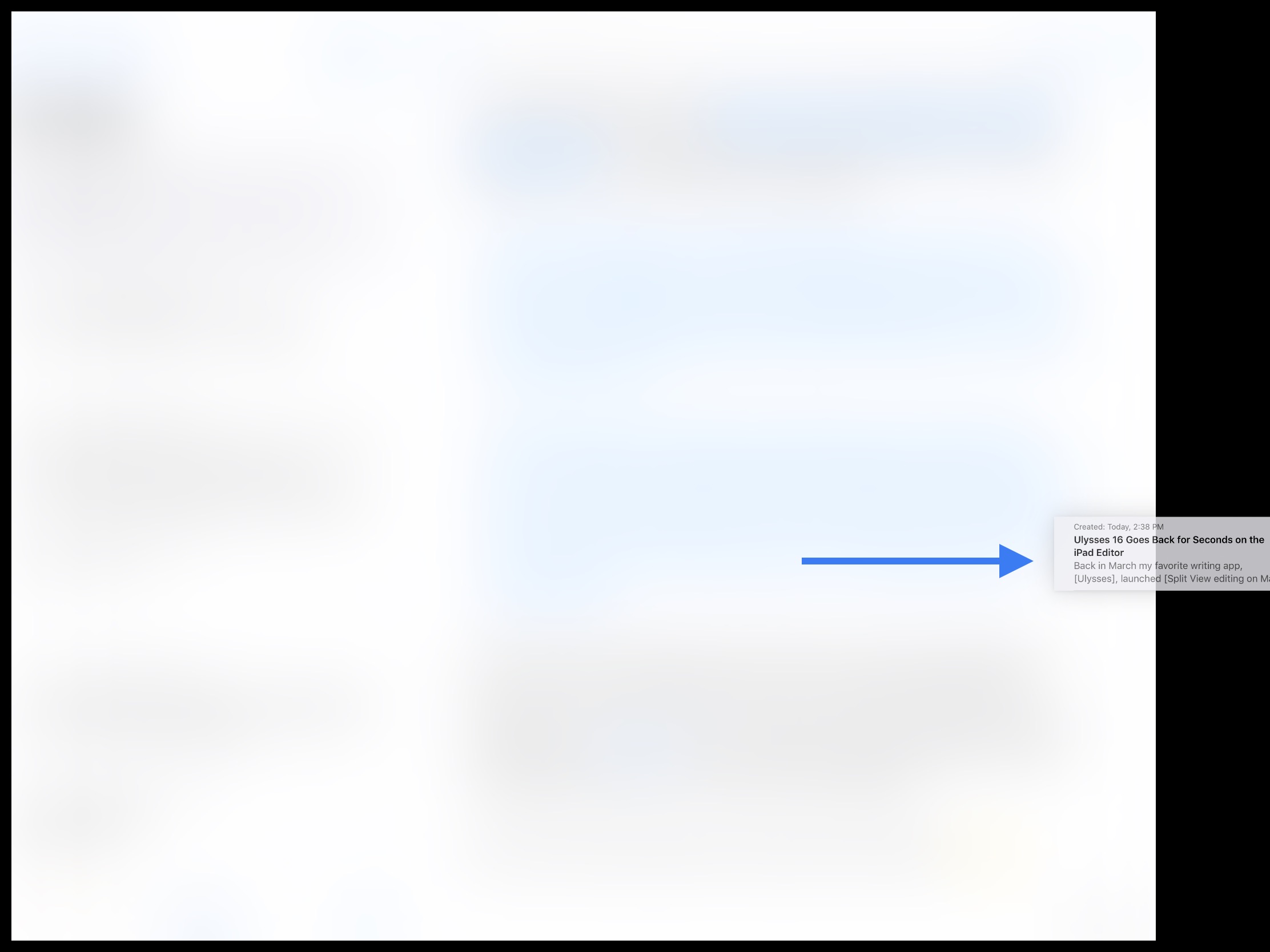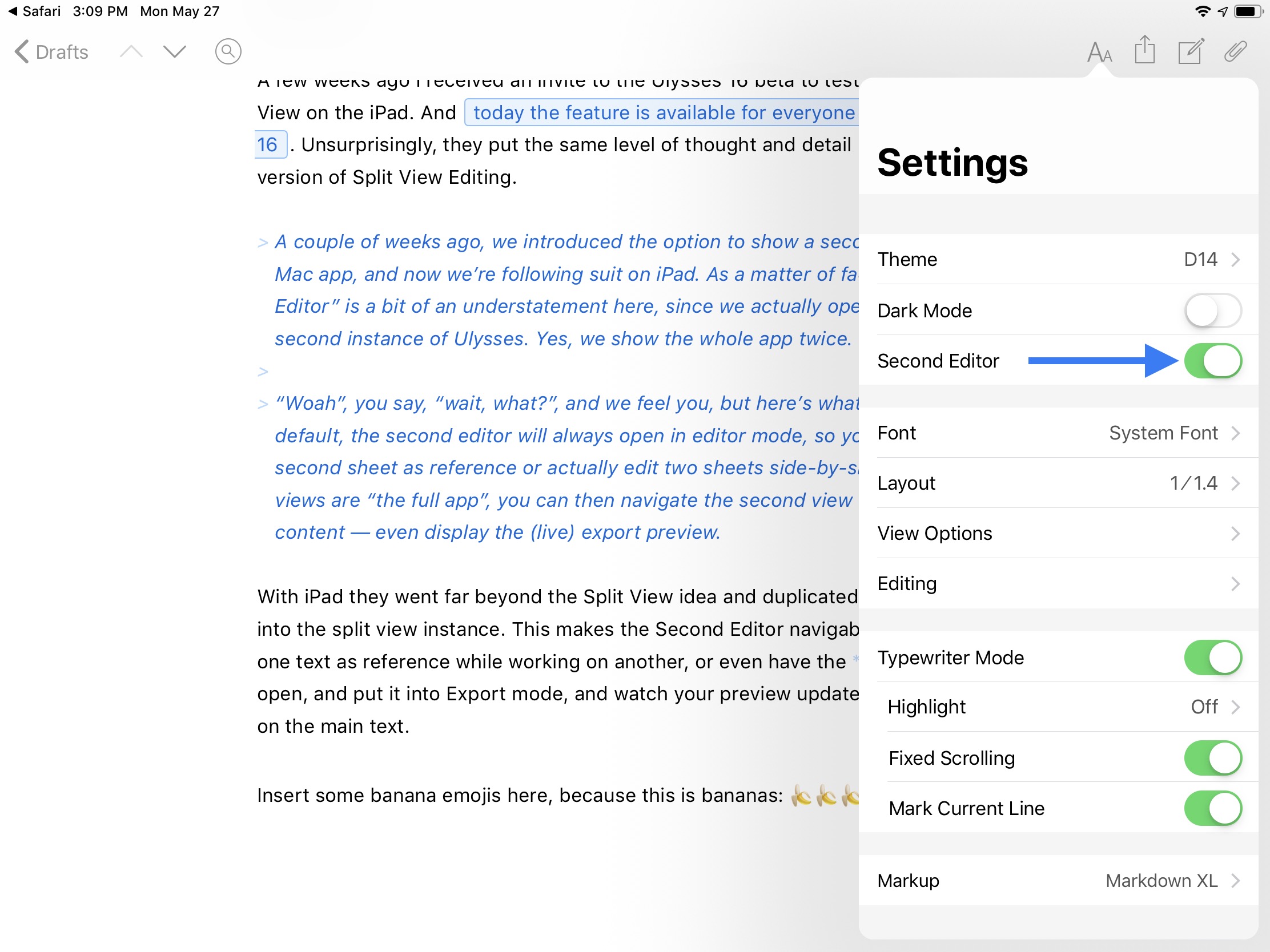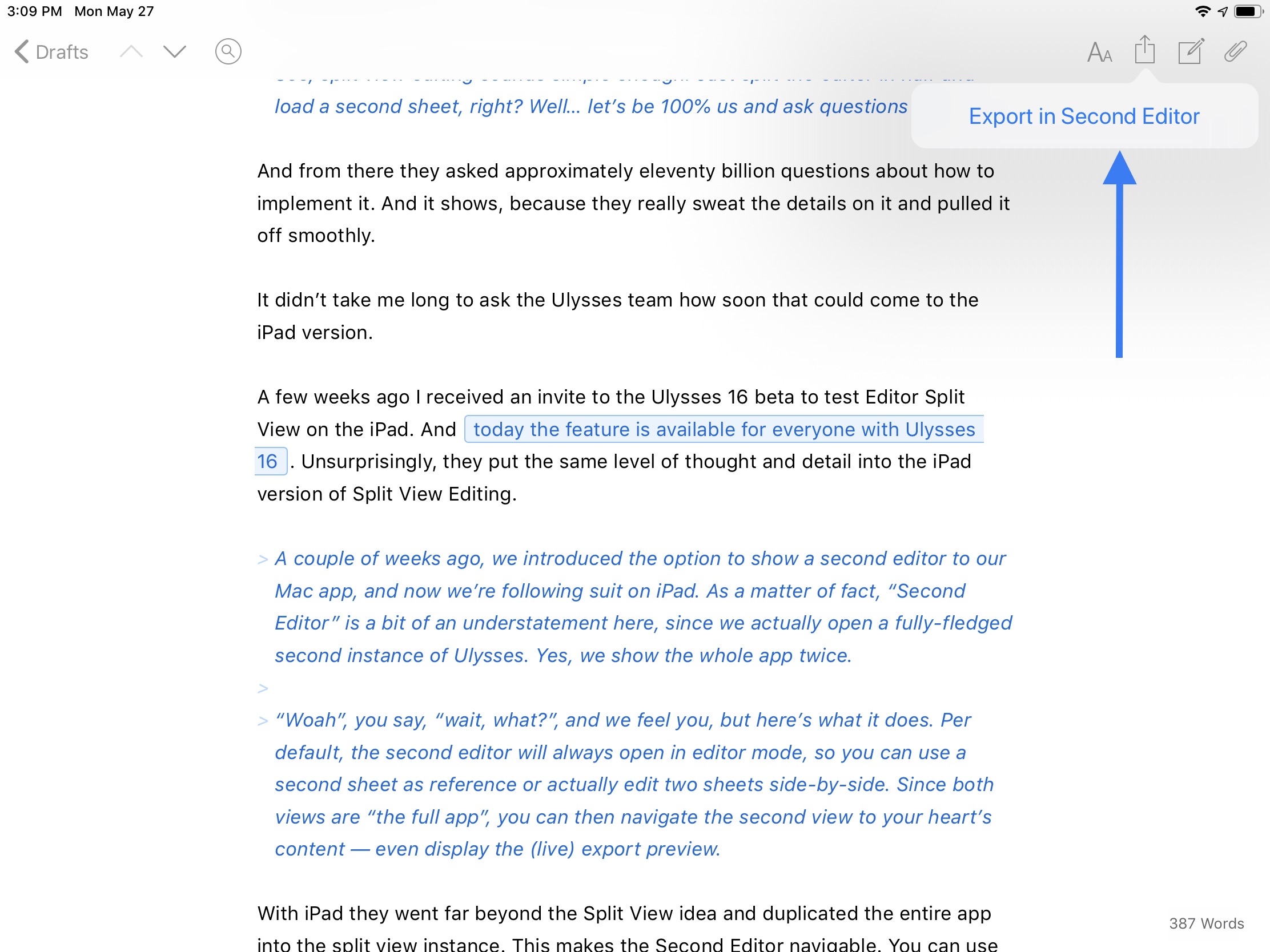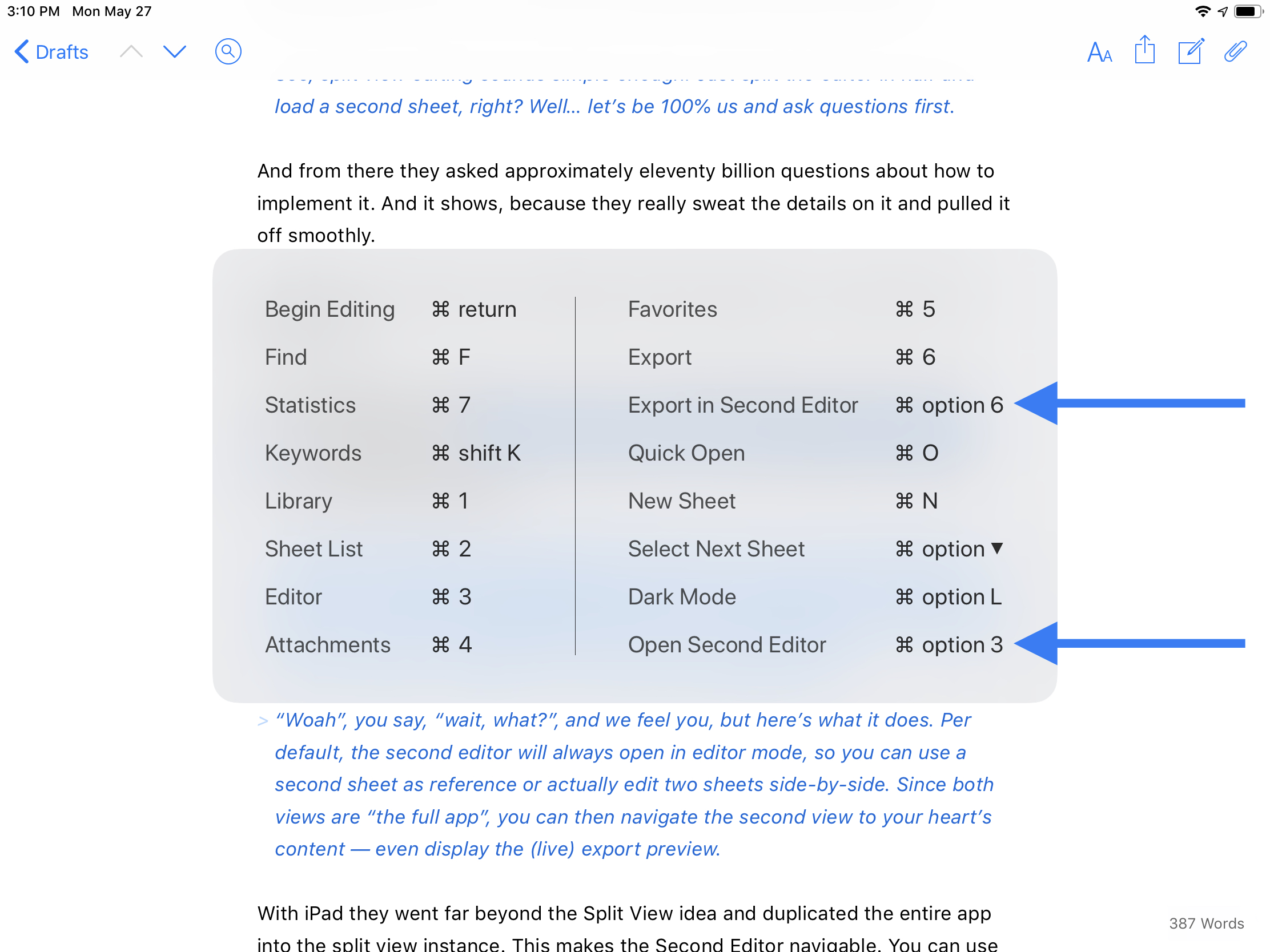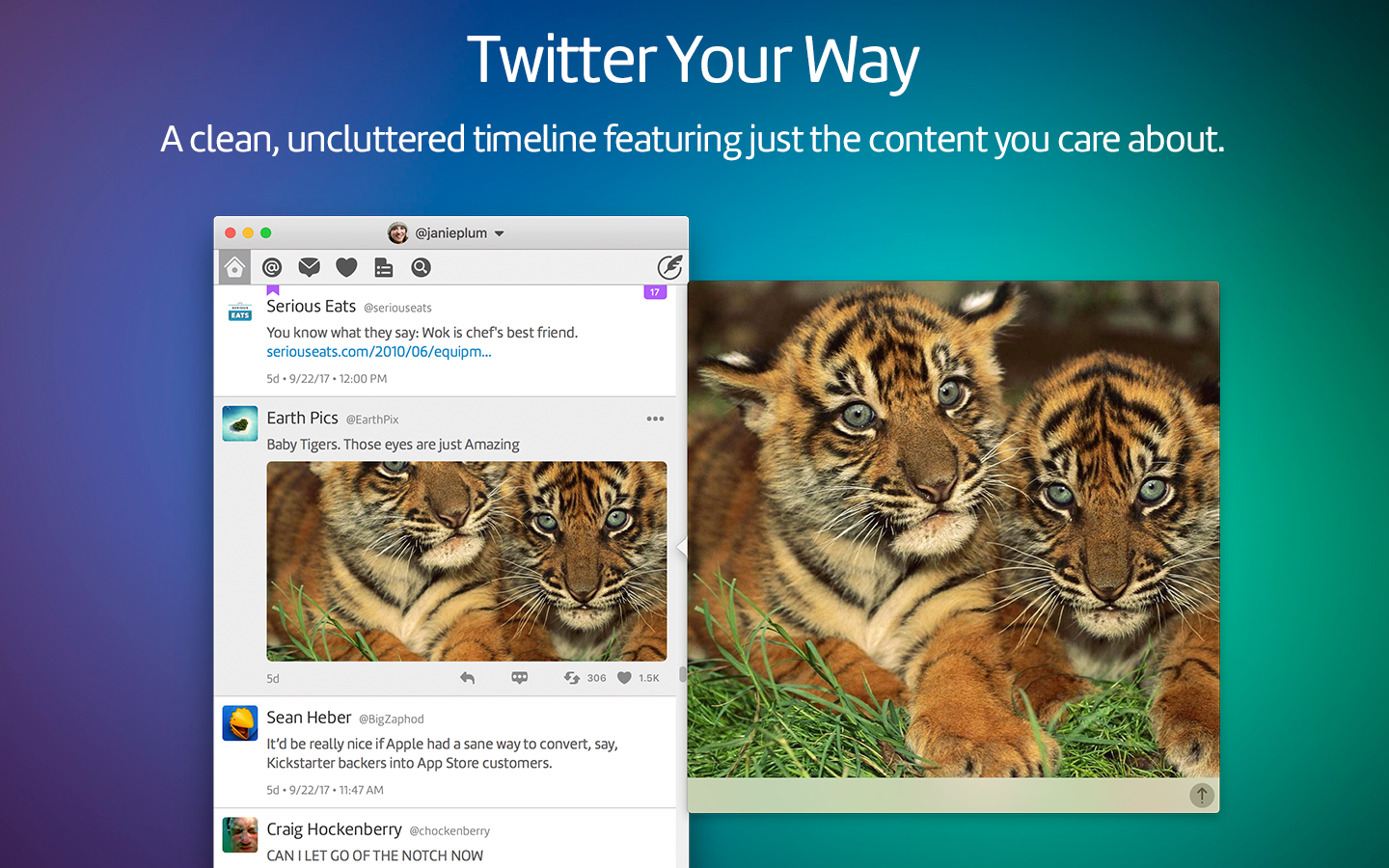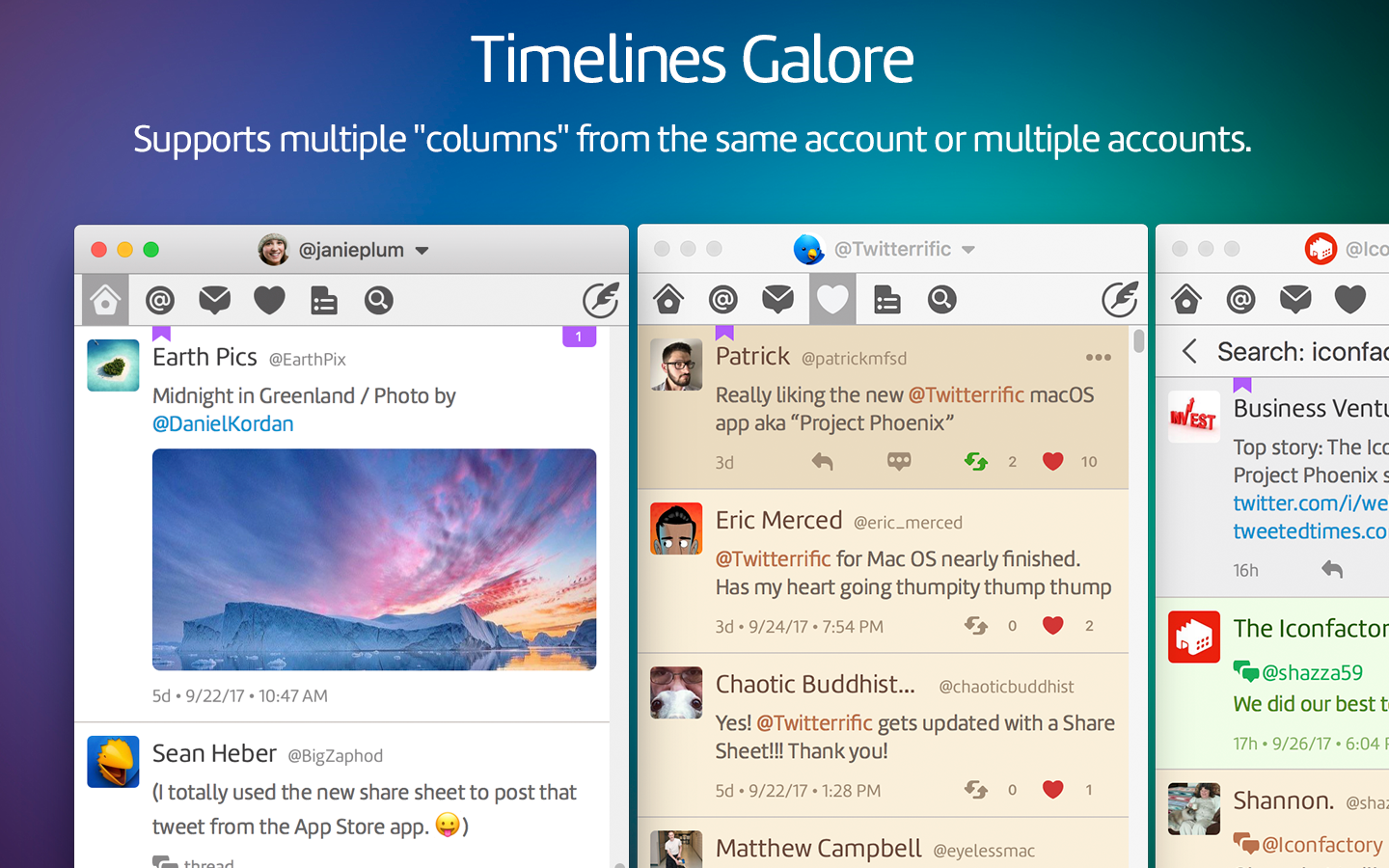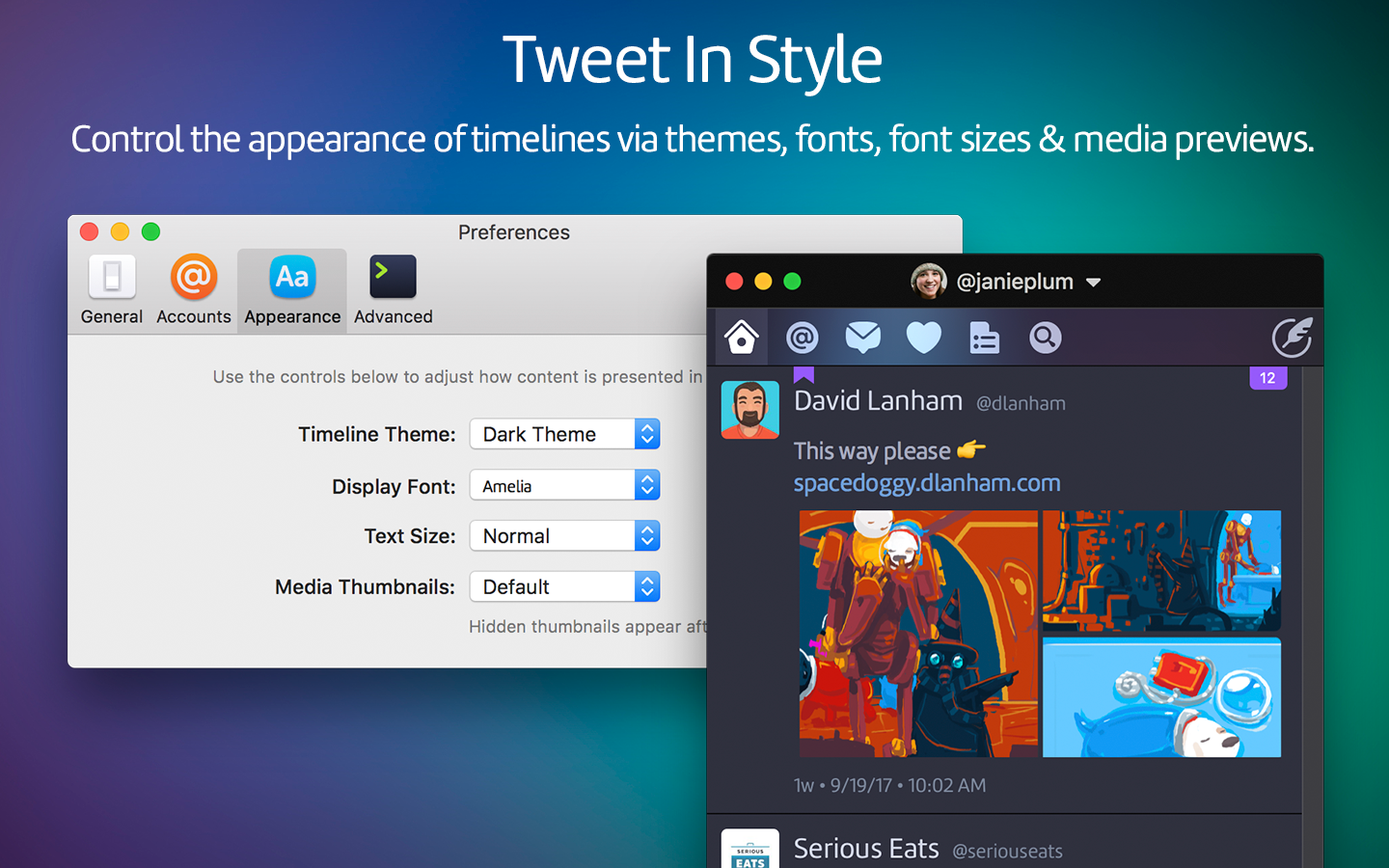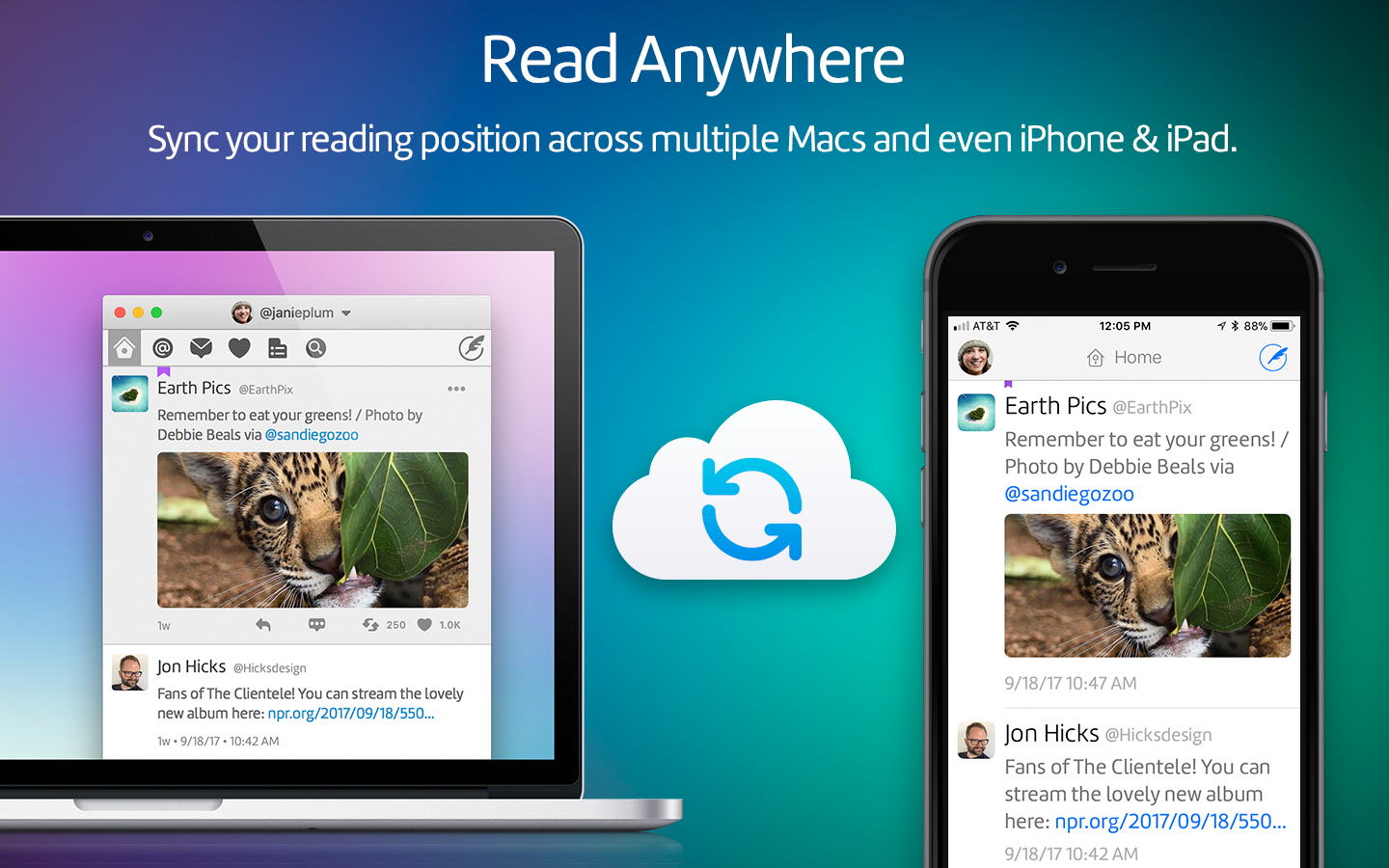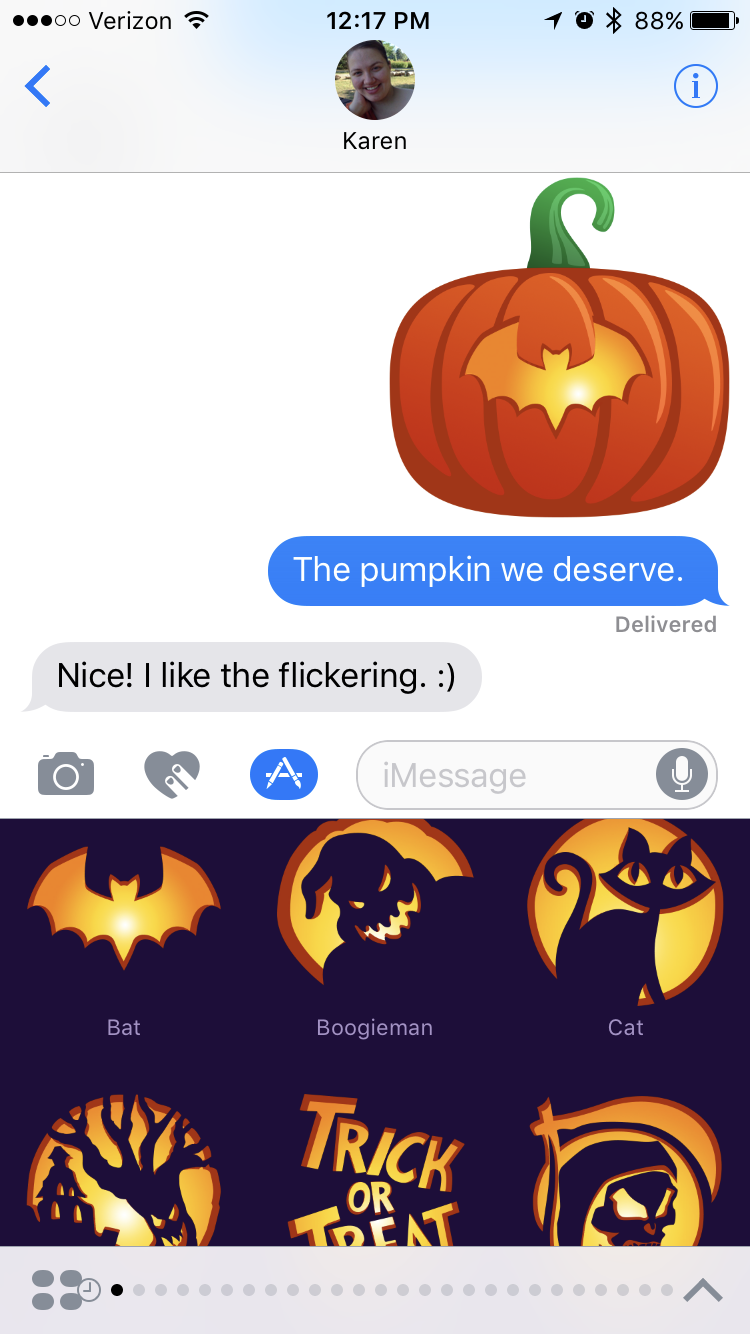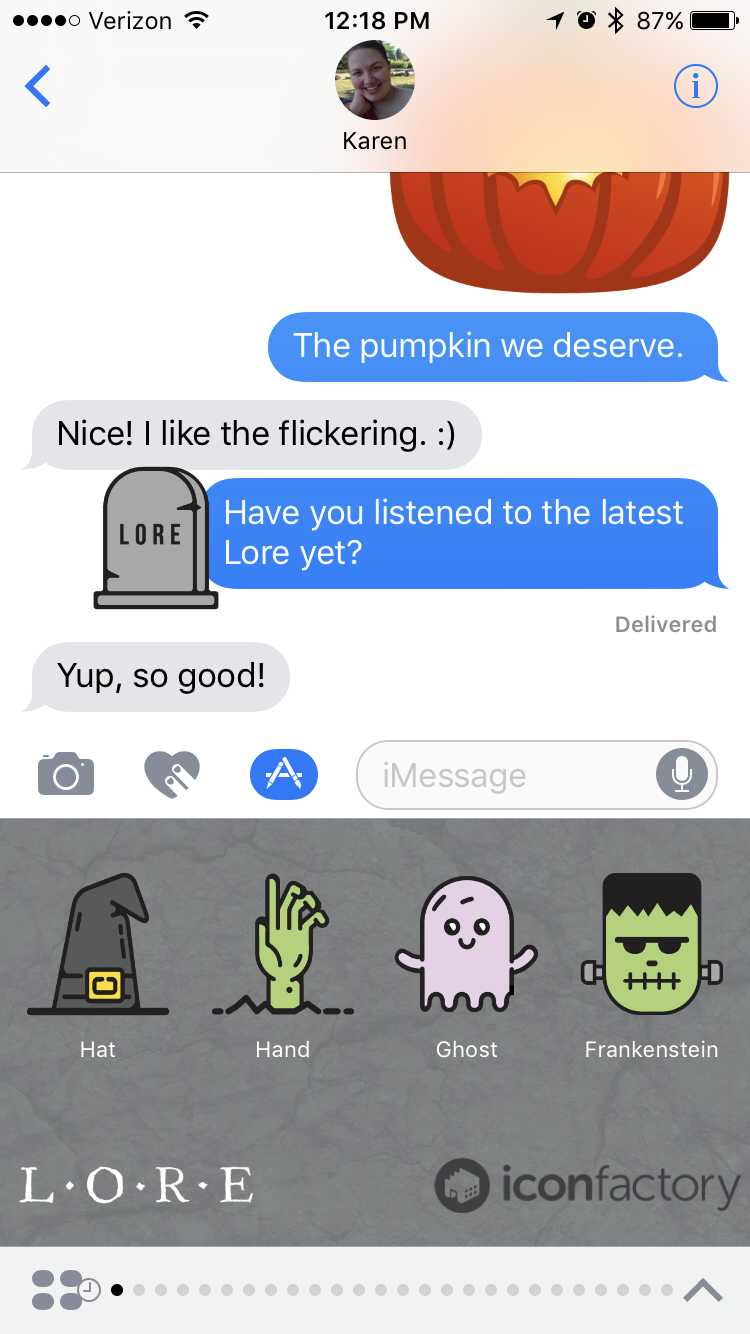My favorite weather app, Dark Sky, had a big announcement today. Adam Grossman on the Dark Sky blog:
Today we have some important and exciting news to share: Dark Sky has joined Apple.
Our goal has always been to provide the world with the best weather information possible, to help as many people as we can stay dry and safe, and to do so in a way that respects your privacy.
There is no better place to accomplish these goals than at Apple. We’re thrilled to have the opportunity to reach far more people, with far more impact, than we ever could alone.
All in all, it makes sense why Apple would want to own the full stack for weather data. Over the years Apple has partnered with providers such as Yahoo! and The Weather Channel. And let’s face it, there are apps — even weather apps, including The Weather Channel’s apps — that abuse location privacy. Dark Sky is a huge player in the weather data arena and they always had a staunch stance on respecting user privacy. That’s why I use Dark Sky as my primary weather app.
So, what’s happening to the app, and more importantly, the service behind it that powers many other weather apps such as CARROT Weather and Weather Line?
- The iOS app is staying the same, for now. It is available for $4 on the App Store.
- The Android app is gone. It cannot be downloaded anymore. And the service for it will be discontinued on July 1, 2020. Sorry, droids.
- The website is also largely being shuttered on July 1, 2020. That’s too bad, because it is a nice site.
- And finally the API that powers other apps’ weather data will be kept alive until the end of 2021.
I’ll admit I am both excited and trepidatious with today’s announcement. On one hand, I fear the app I use daily and have used for over 8 years will end up disappearing and just become the data layer behind the beautiful yet too simplistic Weather app on my iPhone.
On the other hand I am excited that maybe Dark Sky’s story will turn out much like Workflow’s did. Workflow was acquired by Apple and largely left intact yet supercharged with system access as it became Shortcuts. Shortcuts today is very familiar to Worklfow users of old.
My hope is that Dark Sky becomes the new Weather app. Of course, I do think Apple may update the theme a bit to be a little more Apple-y, but I hope it retains its extensive forecast visuals and radar. And perhaps this means the iPad would finally have a built-in weather app. And heck, why not flex some Mac Catalyst muscle and bring it to the Mac?
I’m very happy for the Dark Sky team, as this is a huge win for them. And I hope the days ahead for the Dark Sky app I know and love are very bright.