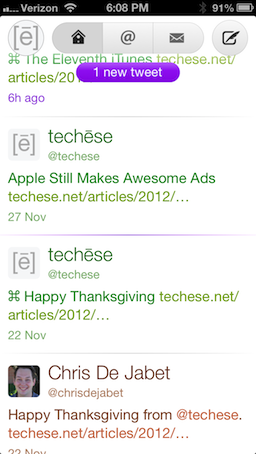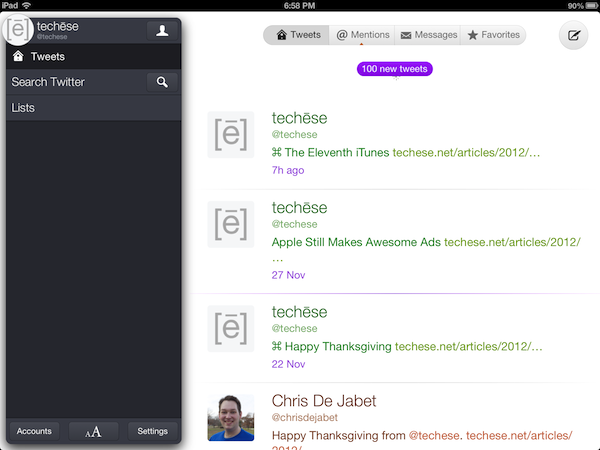Tapping the circle with your profile picture in it will bring up what I am calling the Sidecard. It is pretty much the Sidebar of old, but it literally looks like a floating card. From here you can browse saved searches and lists. You can also tap the search button to search for tweets, or the newly added People. I have been wanting people search in Twitterrific for a long time.
At the bottom of the Sidecard, you will see Accounts, which brings up your various accounts, the format panel, and the Settings panel.
Protip: Tapping and holding the circle with your profile pic at any time will bring up the account switcher. I love this!
The format panel, which is shown by two A’s, sized differently, allows you to change the font, the font size, the spacing between lines, avatar size, dark theme and light theme, and brightness.
I appreciate the ability to choose which size the avatar is shown at, as you can reduce it to nothing. I go to an area of the Middle of Nowhere twice a year, and being able to cut out loading avatars at that time will save on bandwidth, battery, and time.
Settings lets you change the sync service, its behavior, notification sounds (which I love the new sounds), whether or not to have a unified timeline, and my favorite, automatically turning on the dark theme at night. It flips to dark at 7pm local time and back to light at 7am.
The Help button in the Settings panel explains the various gestures available. There’s good stuff there. Be sure to check it out.
Composing
Composing a tweet is rather straightforward. You tap out your tweet. If you don’t like it, tap the character count to bring up a delete circle, tap again to delete it all.
Tap the location glyph to add your location, or the camera to add a photo.
There is no longer a choice of photo services. It is just Twitter’s photo service. I’m okay with that.
However, it is somewhat misleading in that Twitterrific will let you take a video or choose one from the library, but it will not upload anywhere. The Iconfactory told me this is an oversight, and video options will be removed for now in a future update. They didn’t say, but I suspect they think Twitter will have its own video service. Honestly, it makes sense. If that happens, I am sure we will see the return of video uploading to Twitterrific.
Taking Flight
In the week I have had Twitterrific 5, I am enamored with the new direction The Iconfactory has taken their flagship app. It is clean, light, and fun. Delightful and adorable are other adjectives I’ve used so far.
Everything loads fast, looks fantastic, and the gestures have ruined me.
Twitterrific has been and still is my favorite Twitter app. Of course, there is room for improvement, but there always is. The Iconfactory told me streaming is on the roadmap, as well as a Mac counterpart (I can’t even look at the Mac app anymore, that’s how good this is).
Twitterrific 5 is available now (or will be shortly) on iTunes for an introductory price of $2.99. The regular price will be $5.99.
Twitterrific 5 doesn’t have all the bells & whistles. But I do think it has what most people will want out of a Twitter client. Just enough power to do more than before, but not overwhelming where many features go unused.
If you appreciate fantastic design, speed, and overall delight, Twitterrific 5 is for you.