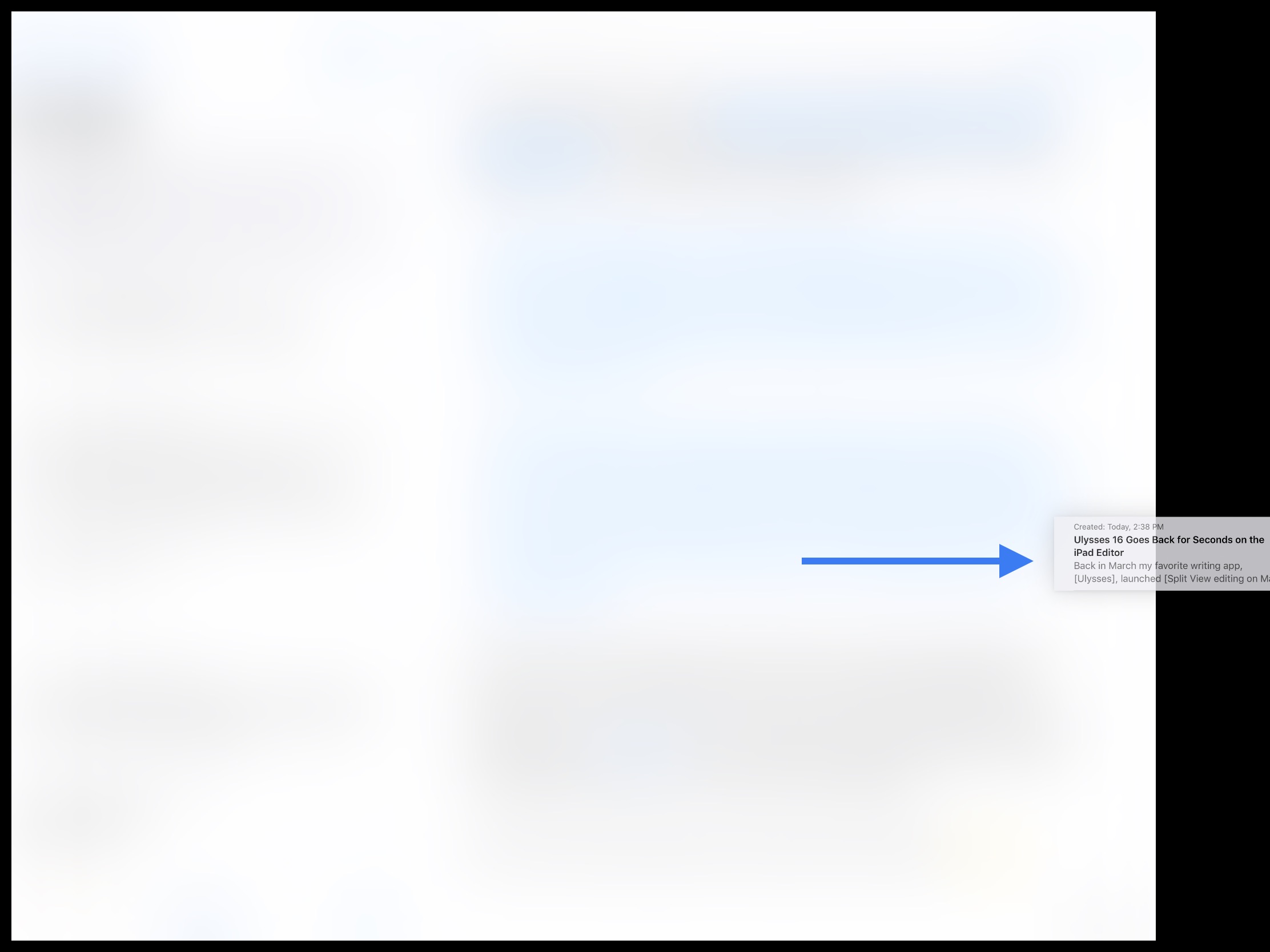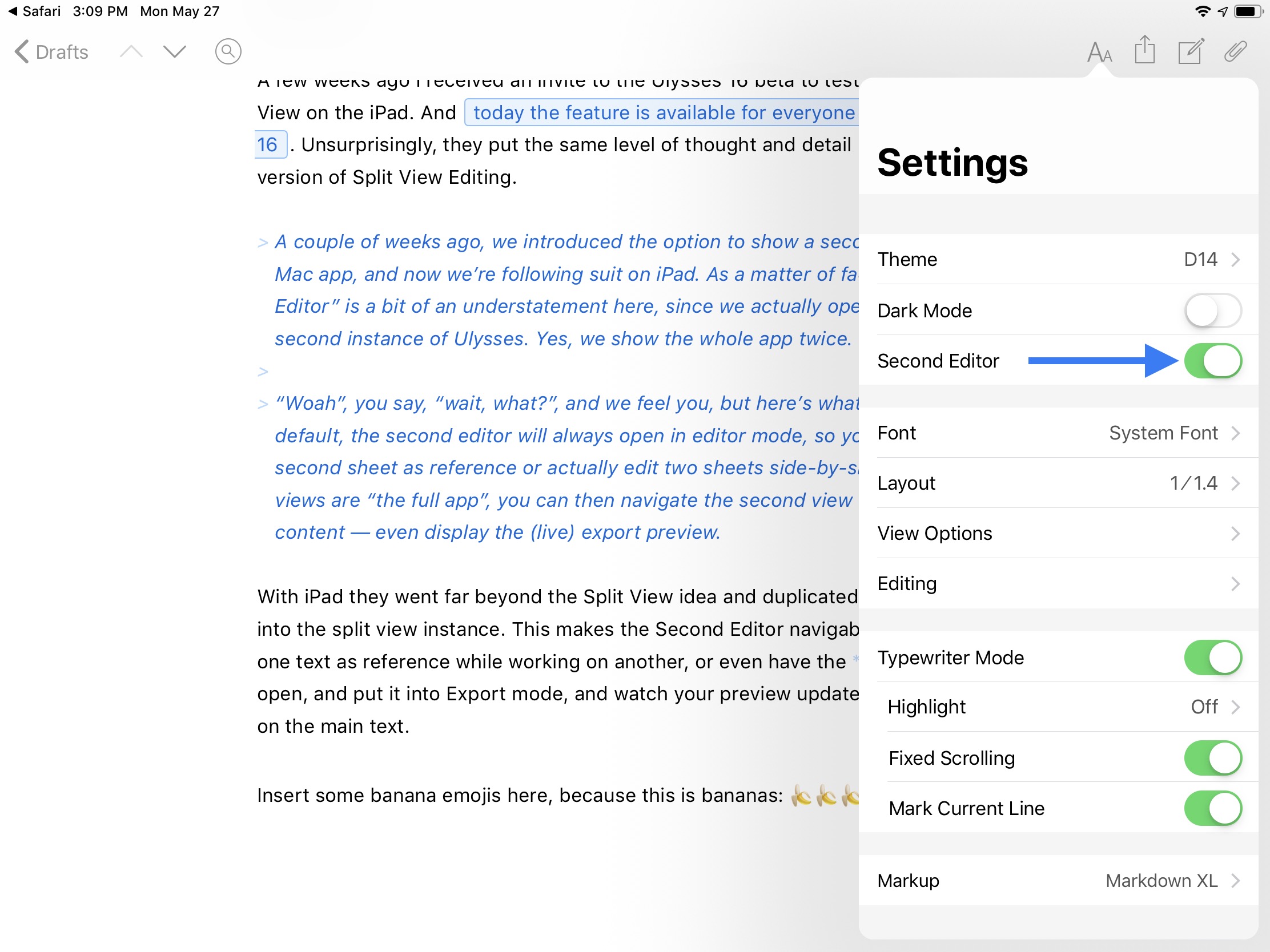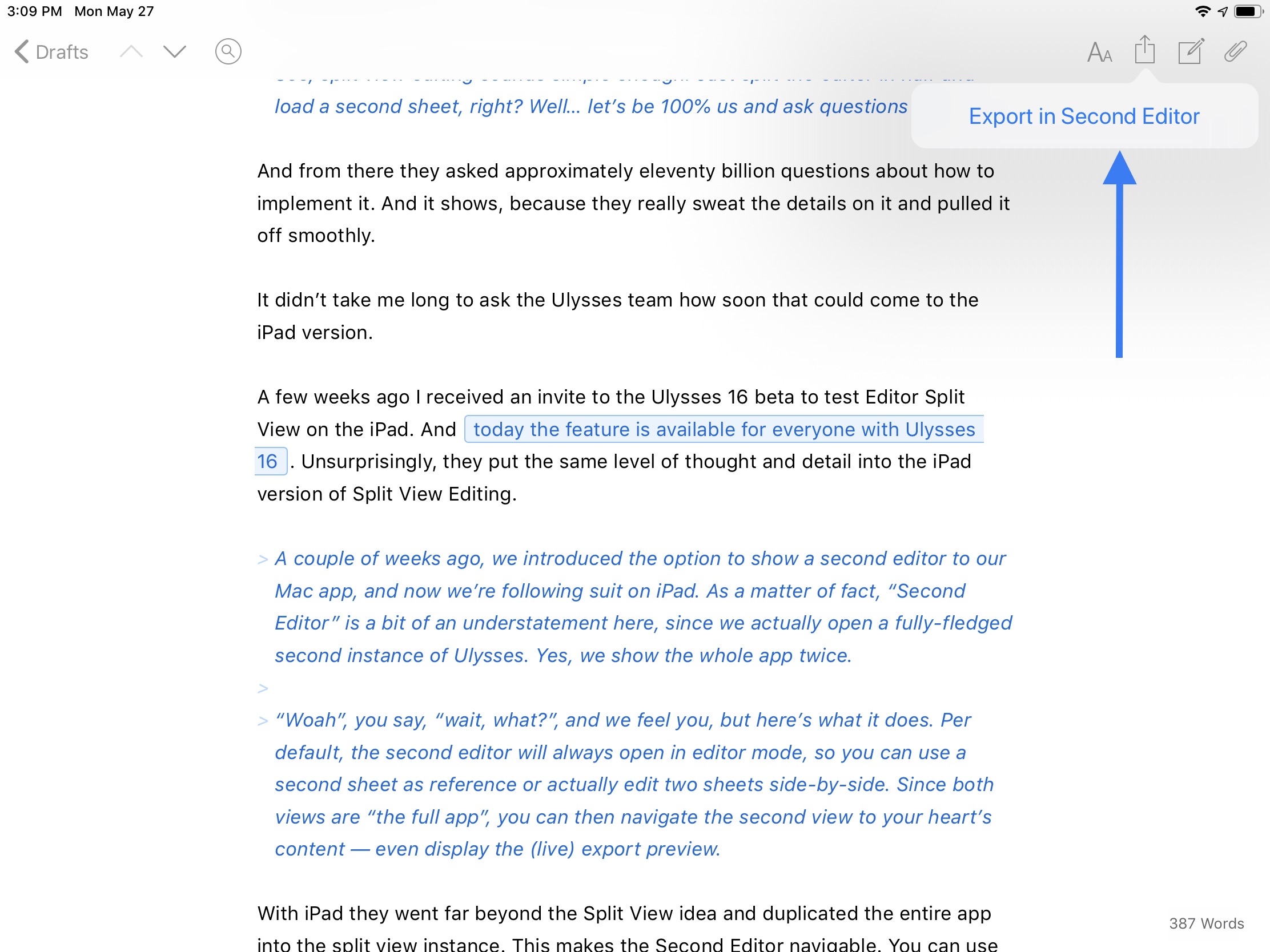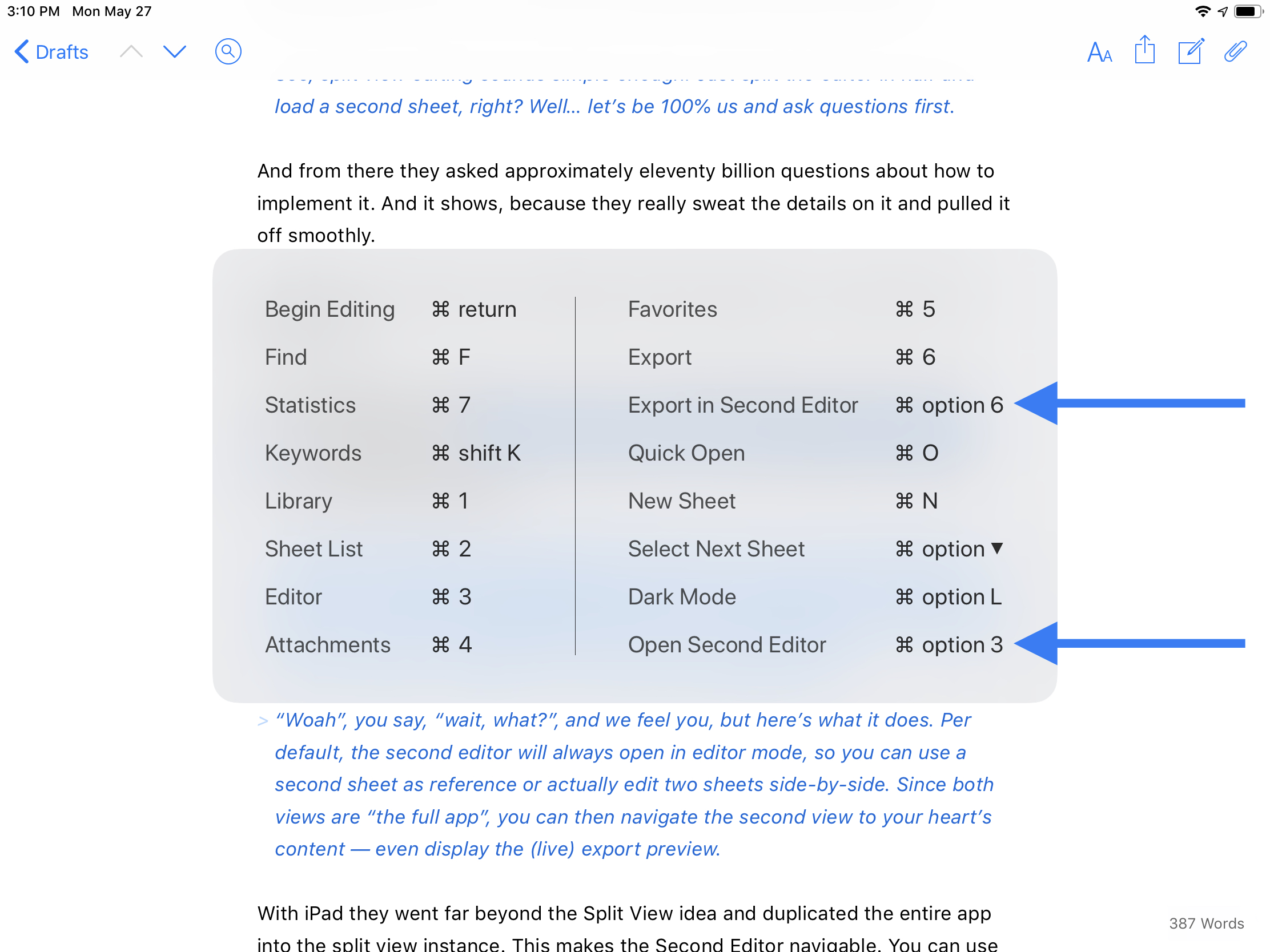¶ 2020 Year in Review | New Tech
/This past year has been…well, something else. While a global pandemic certainly threw a wrench in so many things for so many people, it really wasn’t the worst year for me, aside from the longest spring break my kid has ever had. In January, I started a new job at my old flame, 1Password. Being a fully remote job, my day-to-day work wasn’t significantly impacted.
One thing that did go by the wayside was writing here. I just couldn’t muster the wherewithal to write during all this, even though I certainly had plenty fo topics to write about. You see, 2020 ended up being the year I had opportunity to refresh a good deal of my tech. So, in lieu of individual reviews, I’m going to summarize my thoughts on pieces of new tech I added to my collection this year.
AirPods Pro
As a “yay, new job!” gift to myself, I bought a pair of AirPods Pro in January. The regular AirPods were already one of my favorite pieces of tech in years, and the Pro variant set the bar even higher. I absolutely love the noise cancellation, which worked well on the few flights I took before the pandemic lockdown began.
But it is the Transparency mode that is really fantastic. Being able to clearly hear both music or podcasts and my surroundings is game changing, particularly on a walk through the neighborhood.
And the AirPods Pro have continued to get better. iOS 14 and macOS Big Sur allow for seamless automatic transfer between devices, and it works really well. It’s not foolproof, but it is rare for me to experience a hiccup in the transfer. And the new support for spatial audio is astounding. I’ve been watching Star Wars: The Clone Wars on Disney+, which supports spatial audio, and it is such an exciting audio experience. I really couldn’t recommend AirPods Pro enough. They are simply fantastic and remain my favorite gadget.
The Early 2020 MacBook Air
I had been rocking a 2012 MacBook Air until April this year. I loved that MacBook Air, and it was darn near the perfect computer. But it was certainly long in the tooth. Apple refreshed the MacBook Air back in 2018, giving it a Retina display and USB-C ports, but I held off because of the wretched butterfly keyboard. I was determined that my trusty MacBook Air would outlive the much-maligned butterfly keyboard design. That wager happened this year with a refresh bringing scissor switch keys to the MacBook Air.
I literally insta-ordered.
Little did I know I was buying the last Intel MacBook Air, since Apple swapped the brains for their own chips last month. Still, I am comforted knowing I bought the best Intel MacBook Air Apple had ever made. I have no regrets.
It’s a solid Mac, and more than fits my needs. But maybe this time around I won’t wait 8 years to upgrade.
The 2020 iPad Pro 12.9-inch
When Apple announced the Magic Keyboard for the iPad Pro and did a slight refresh on the iPad Pro, I knew this was a system I wanted (note: not needed) to own. I know what you’re thinking: “Chris! What are you doing? You just bought a 13-inch MacBook Air, and now you’re buying basically a 13-inch iPad Pro with a case that makes it a laptop?!”
Yep.
Here’s the deal: I love my Mac, and it is the de facto workhorse. But I also have strong associations of Mac = Work. At the end of my workday, I just don’t really feel like being on a Mac anymore if I can help it.
And the iPad is an exciting computing platform. I love the modularity. It can be a touch-driven tablet, a laptop with a real keyboard and trackpad, of a notepad with the Apple Pencil. And it seamlessly switches between and even combines these contexts.
My Mac is the stable, trustworthy stalwart of computing. My iPad is my personal computer. Everything about it feels very personal and approachable. And this year I decided to go big or go home — quite literally! The 12.9-inch iPad Pro is big, yet balanced.
And like the AirPods Pro, it got even better this fall with iPadOS 14. I find myself using the new Scribble feature with the Apple Pencil all the time. The iPad is a jack of all trades, and I can do most anything I need to on it. In fact, there are things I can do better on my iPad than on my Mac thanks to the versatility of input methods.
Could I go all in on iPad? Yeah, I think I could. But I’m not ready to put the Mac out to pasture yet.
Apple Watch Series 6
In September, I picked up the Apple Watch Series 6. My Series 4 was fine, and not failing me in any way, but I’ve been on a traditional 2-year upgrade cycle with my Apple Watch, and decided to upgrade, gaining the benefits of the always-on display, and also the blood oxygen sensor for kicks.
That always-on display is really nice. I didn’t think it would be a huge deal to me since I had been accustomed to having to tilt my wrist up to activate the screen, but it is a noteworthy addition to the watch. I think most people rocking a Series 4 are fine to wait another year before considering an upgrade, but if you have a Series 3 or older, the Series 6 would be a huge quality of life improvement.
iPhone 12 Pro
Being on the Apple Upgrade Program has the benefit of getting a new phone if I want it. The new industrial design of the iPhone 12 Pro had me sold straight away. The iPhone 4 was my all-time favorite iPhone design (and still is), and the iPhone 12 Pro feels like the modern reinterpretation of that design. The flat sides won me over instantly.
This also marked the first time I did not get an iPhone that was either black or space gray. I decided to branch out and get the Pacific Blue model, and I do not regret that one bit. It is a delightfully gorgeous color. I’ve never been one to use cases, and this phone is no different. I love seeing that blue.
I was concerned that the increase in the screen size from 5.8-inches to 6.1-inches was going to be ungainly, but it’s been a non-issue. Apple made the overall body of the phone very comparable in size to the iPhone 11 Pro, and it really doesn’t feel any larger in the hand (or pocket).
HomePod mini (x2)
The final piece of tech I picked up from Apple this year was a pair of HomePod minis. One for the living room, one for the kitchen. They’ve been a very nice addition to the house that everyone in the family have enjoyed.
I’m not an audiophile by any stretch of the imagination, so it doesn’t take much to impress me when it comes to audio quality. Needless to say, I’m impressed. At about 70% volume, the living room is filled with nice sound. I can’t believe how much sound a device the size of a softball can put out. And while it’s easy to pick on Siri, more often than not Siri works very well on both of our HomePod minis. Siri distinguishes easily between me, my wife, and my son, and hasn’t once been confused by who is talking.
If you’re skeptical about the HomePod mini, don’t be. It’s a nice little device to have around the house.
The New Year and Beyond
Only Apple knows what lies ahead for the coming year in its product line. There are some easy guesses: more Apple Silicon-based Macs, probably a more remarkable revision to the iPad Pro, new iPhones and Apple Watches, etc. But I’m thinking 2021 will be a quieter year for tech purchases for me. I updated most of my arsenal this year because the stars aligned just so. I’m not chomping at the bit to replace anything anytime soon at this point. But I am excited to see what is in store, especially on the Mac side with this architecture change to Apple Silicon.
Have a happy new year.